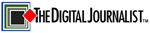 |
→ November 2004 Contents → Column
|
Nuts & Bolts
November 2004
|
 |
|
My first use of Photoshop was not to adjust photos that were being transmitted to news publications. It was to retouch portraits of my wife. As long as she photographs 10 years younger than her younger sister, my marriage is idyllic.
There was another motive. I do a small amount of theatrical portraiture for friends. An actor's headshot is not an exercise in reality. It says, "I am energetic, exceptionally cooperative and much younger-looking than my many years of extensive experience would indicate." "Oh, and even in close-ups, my complexion is flawless."
In other words, it has been retouched in the extreme.
In the old days, pencil was used to build up density in the thin areas of black-and-white negative that printed as lines, wrinkles or blemishes. The pencil and brush tools in Photoshop can be used for the same purpose on a digital face staring at you from your computer screen - with some notable advantages.
With the eyedropper tool, you can pick out a tone that matches the lighter skin value you are working on with the pencil or brush tools. Certainly easier than picking the hardness of the lead for your old-fashioned retouching pencil. By setting the pencil or brush tools to lighten, you can make sure that the strokes cannot produce a darker streak if they slip into a highlight area.
Most important, by retouching an image in a duplicate layer, you can blend the retouched area with the unretouched area until no retouching shows. More than likely, the first attempt at retouching will not be sufficient. Flatten the layers, make another dupe layer, retouch some more, blend to that percentage of original and dupe layers that creates an invisible retouch, flatten the layers. Keep doing this until you have achieved the effect you want.
You can also fill in dark areas with the paint bucket tool. Lasso the area to be lightened and feather the edges. Use the eyedropper to pick up an appropriate lighter skin tone and pour it into the lassoed area. Obviously, this is done on a duplicate layer, and the proportion of the original and dupe layers are set to produce the effect you want.
This tool, and Gaussian Blur (the computer equivalent of the diffusion filter for camera lenses) have to be used with care if you are retouching a picture with obvious grain. They eliminate texture and are easily detected. Of course, you can use Gaussian blur over the entire image so that no grain shows anywhere. But I like to use a little Gaussian blur on all areas except the eyes and hair.
Over the years and the many versions of Photoshop, other useful tools have appeared. In Photoshop CS, you see the most sophisticated versions of two exceptionally useful tools, the healing brush and the patch tool. They have changed the face of changing faces.
With the healing brush, you can set the size of the brush and the softness of the edge of the stroke. When it is set to "lighten," and to appropriate a blemish-free area, it can take a dark tone - be it blemish, wrinkle or unwanted shadow - and blend it with its surrounding tones until it is invisible.
The patch tool does something similar on a grand scale. Outline a wrinkle or some other nasty that you want to reduce or eliminate. Drag the outline to an adjacent area that has the qualities you want, and the tool will automatically match the texture, lighting and shading of your original selected area to those of the new area.
The strength of this tool is rather terrifying. It is the great eliminator. It could remove Van Gogh's ear from early self-portraits and put it back on later ones.
Wrinkles be damned. Recently I did a portrait job on location. Looking at the proofs I realized that what I thought was a blank wall that had been my background had a light switch on it. There it was: the profile of a beautiful young lady marred by the intrusion of a rather large light switch. No problem. Knocked out a few wrinkles next to her mouth and then banished the light switch to some netherland on the hard disc of my computer.
Journalism? Hardly. But it helps pay for a documentary project that I want to shoot. I'm lucky in that I have never had the slightest desire to use Photoshop to cleanup or alter a journalistic shot. It could be laziness. But I've always thought those totally unexpected surprises that show up in photos - the weird person in the background, the unattached hand sticking in from the right-hand side of the frame - made the shot better than the one I thought I was taking. Of course, editors have disagreed.
I understand that when your entire life is journalism, you may occasionally feel that a shot is so close to a "prize-winner" that it's OK to Photoshop it into contention. But if you look at the finest news images, they are messy, surprising reflections of the moment that shatter the conventions about "good photography" that reside in our convention-bound brains.
If you find your hand trembling on your mouse and you have an almost uncontrollable desire to use Photoshop's cloning tool on a news image, I suggest that you find a portrait of your wife, husband, boyfriend or girlfriend and retouch the hell out of it.
And if you still have to lie, when they ask, "Was this retouched?" say, "I never retouch."
© Bill Pierce
Contributing Writer
|
|
Back to November 2004 Contents
|
|