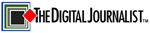 |
→ November 2006 Contents → Column
|
Compression Session:
The Secrets to Great QuickTime Compression November 2006
|
 |
|
Welcome to a new column here on The Digital Journalist that will dive into the sometime forgotten world of compression for the Web. This is where the rubber hits the road for all of us doing Web projects, as your wonderful edit is only as good as the final output.
Let's get this out of the way: Bad compression happens to good people.
Don't be embarrassed, it has happened to the best of us. I hope these columns will help you get great-looking, clean video for your client and make you sound like a pro when talking to the notoriously out-of-date IT department of wherever you work.
(An apology to those rare cutting-edge IT departments – please tell me where you are. I would enjoy working with you.)
Let's get another thing out of way: I compress for broadband use.
I don't care about the seven folks on Earth who still use dial-up. They are not my audience and I wish them the best. With the advent of fiber optics and other large information pipeline options in the years ahead we'll see actual HD being broadcast on the Web. This will make our now beloved broadband seem like 14.4 using two tin cups.
With FCP 5.1.2 and Apple's new H264 codec, outputting to QT is a breeze – once you have all those settings down. I shoot all HDV these days, which is in 16:9. A nice size for Web video is 480x270. These dimensions are in the 16:9 format. Our goal is a large-size, clean sharp video with a small file size for faster viewing. We should come in at about 3-5MB per minute which is perfect for broadband enjoyment. This works for both HDV and regular DV timelines.
I've put up an instructional video here.
This is a QuickTime file that you can pause at anytime as you go through the steps below.
Well, it's time to get small.
Once your project is complete on the timeline go to FILE>EXPORT>USING QUICKTIME CONVERSION
You should see this box and click on OPTIONS after making sure that QuickTime Movie is selected.
Click on SETTINGS and this dialog box will pop up. Choose H264 as the codec, Current Frame Rate, Automatic keyframes and Medium Quality.
Now click on SIZE. Go to CUSTOM and type in 480 & 270. Leave everything else alone.
Click on AUDIO; use AAC Mono 22 Khz at Target Bit Rate at 48. Note: you must change the Target Rate to 48 in order to have 22kHz as an option above.
You're ready to compress! Click OK. Let the machine do its thing and make some calls. Now is the time you wish you had that dual quad 3hz MacPro with 4GB of RAM, (that's my current desktop machine) because this can take a while depending on how long your project is. But trust me, H264 is worth it.
One of my recent projects that's encoded using this method is available here.
It's 6:35 in length and 25.3MB in file size, which works out to 3.8MB per minute.
Feedback and comments are welcome - use the link below to email me.
[Coming next month in Compression Session: Yes, I Do Windows]
© PF Bentley
|
|
Back to November 2006 Contents
|
|