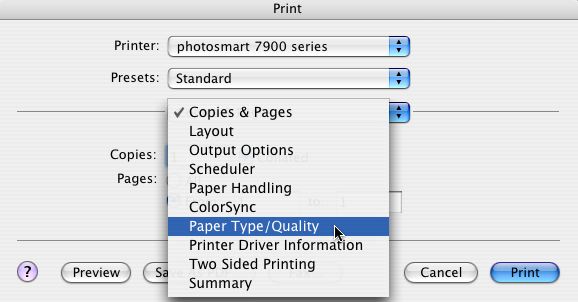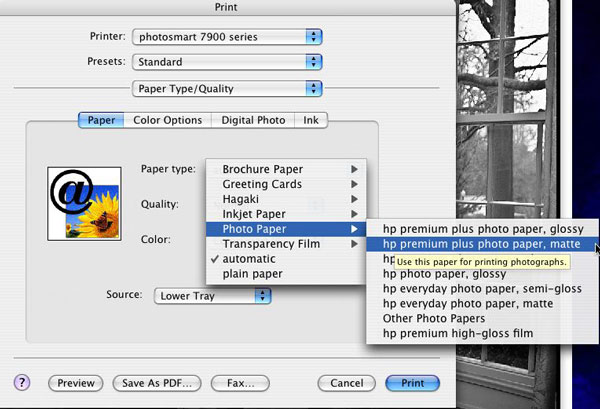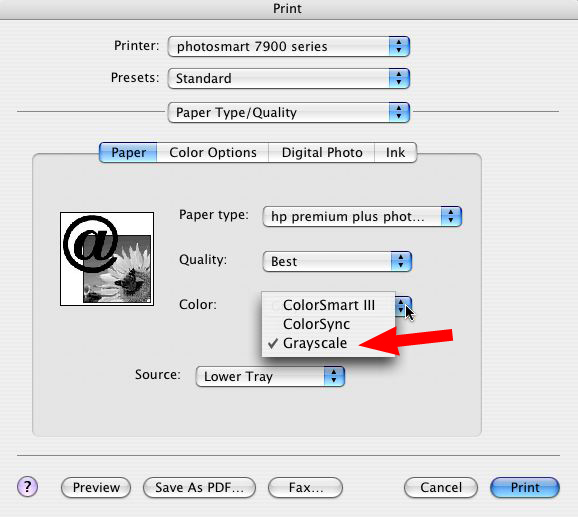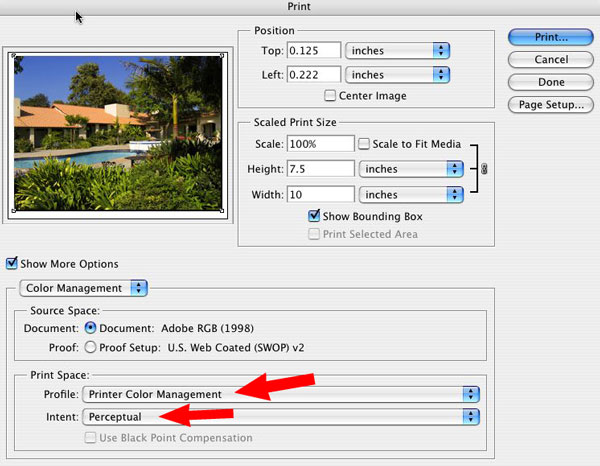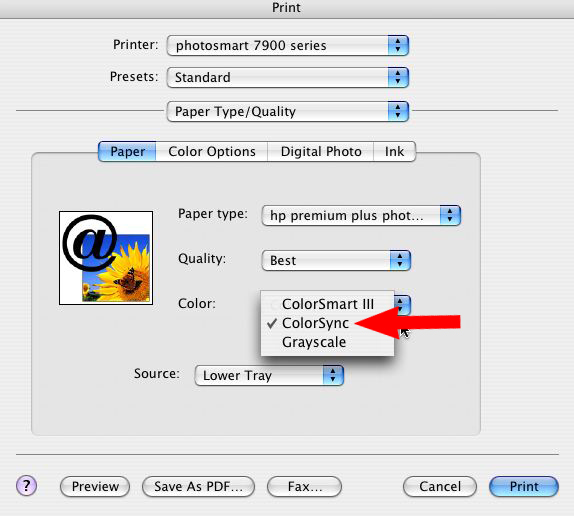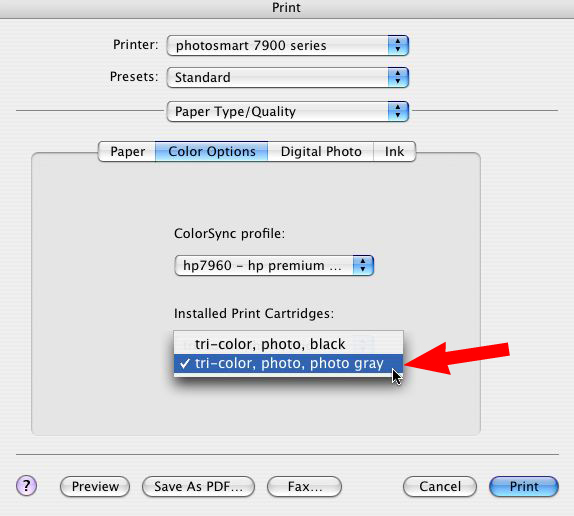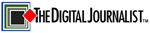 |
→ April 2004 Contents → Camera Corner
|
Camera Corner: The HP7960 Printer - HP Gets It Right
April 2004
|
 |
|
All I ever asked of a digital printer was to print what was on my screen. It seemed like a fairly simple request. In my ideal universe, you see what's on your screen - it looks good - hit print and presto, a few minutes later out pops a print that looks just like the great image on your computer screen. Instead what I got after paying $699 for the printer (make and model number being kept out of this to protect the guilty - but it's the one we all HAD TO HAVE & begins with the letter E) is that I needed a special RIP software program, calibration software programs & gizmos and a custom ICC profiling program. Now I'm up to $2000 in order to be able to simply print what was on my screen and still you need to cross your fingers. I'm now in Color Management's Lost World. I did not want to spend my time being an expert in Color Management - I just want to print and get on with my day. Why these printer companies could not include all this technology in the software for the price of the printer was beyond me. As you all may know, I shoot a lot of black & white (well, it's now all digital color and converted) and I need to print in black & white. The $699 printer could not give me a black and white print without metamerism (when some color inks can look different under different light sources) or a nice green or purple color shift. It took many tries to get one that was right, wasting paper & ink (Do you think this was part of the E "have them buy more paper & ink marketing plan"?) Even with the $2000 in software and careful settings it was still a crapshoot. I'm glad to report that I have found a printer that works without RIPs, ICCs, color management calibration gizmos dangling on my computer, or custom software. I have found printer narvana and it's the HP7960 from Hewlett-Packard. Let's cut to the chase and work back: 1. Beautiful Black & White with no color shifts or metamerism. 2. Excellent Color that matches your screen. All this within the simple-to-use HP Printer software. After installing the HP software - which is Panther-certified and installs like any other OSX software, we add the Printer to our Print Center and we're off. (In addition the three ink cartridges are color-coded - you can't goof this up.) My first print test was on HP Premium Plus Matte Photo Paper - that has a good feel to it (which by the way is really a very nice Pearl surface - not the flat matte you would think) - like a heavy double-weight RC paper of old. Bill Clinton in his last moment in the Oval Office before the Inaugural of George Bush. I put in the paper face down (Would dust get on the paper this way? Would it scratch? No on both counts.) & clicked on Print with Preview. For the Print Space I chose Printer Color Management as per HP's directions. (See Figure 1.) The Intent was set for Perceptual.
I hit print.
A new dialog box came up & I picked PaperType/Quality. (See Figure 2)
I picked my paper type from the list, (See Figure 3) chose grayscale for the ink (See Figure 4) even though I keep my BW in RGB Adobe 1998 colorspace.
Under Color Options, High Quality is already checked for you. (See Figure 5) I hit Print.
In a moment the printer turned on (memo to HP - you need FireWire, USB just doesn't cut it for those with the Need for Speed - like journalists) and started printing. Four or five minutes later it was done. My comment was as follows "HOLY CRAP". (Well, that's the toned-down PG-rated version). Rich blacks, clean whites and a nice tonal grayscale. I needed more. I sent another picture to the printer. This time Clinton and Bush talking before leaving for the Capitol that day. Once again, it was perfect. I kept printing. As long as I went by the above HP guidelines the prints looked great - and NO COLOR SHIFTS. So I tried color using an outdoor shot of the Brooks Administration Building, which like all my files, is in Adobe 1998 colorspace. Again for the Print Space I chose Printer Software Management as per HP's directions. (See Figure 6.) The Intent was set for Perceptual.and I hit print.
The next dialog box came up I chose my paper - this time for glossy. (See Figure 7)
I then picked ColorSync (the default is HP's ColorSmartIII, which is used for sRGB colorspace files). (See Figure 8)
Under Color Options the ColorSync Profile is automatically picked and I made sure the Installed Ink Cartridge was set to Photo Gray, which is the cartridge to have for doing any type of prints - Color or BW. (See Figure 9)
I then made a bold move to add something HP calls Digital Flash to the print. This is like have a little flash-fill to help the shadow details. I chose the Auto Digital Flash mode and hit Print. (See Figure 10)
Out popped a perfect print. I couldn't believe it. I added 20% Saturation in Photoshop just to see what it would do on the same file. The resulting print had eye-popping color just like my screen - it matched. Wanting to put this to the test I did a hard-to-print photo of President Bush speaking at the State of the Union. I used the above method and got a great looking print considering the fact that this indoor shot had tungsten lights shining in my lens and the green-olive walls of the House of Representatives. Simple, quick and easy to use with an archival life of 73 years. My one major complaint is the HP7960 only comes in 8.5x11. We need this in a larger size Firewire model NOW! I used to dread getting print orders or having to do some PR prints because of the hassle of getting it right. This HP7960 has made me want to print again. Life is good. Thanks, HP. That other printer I own will be available shortly on E-Bay.
© PF Bentley
|
|
Back to April 2004 Contents |
|