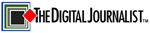 |
→ January 2007 Contents → Column
|
Tech Tips
January 2007
|
 |
|
What digital SLRs are recommended by photojournalists right now? Why? What would be a good digital camera for an entry-level job as a photojournalist?
Most professional photojournalists currently use digital SLRs from Canon or Nikon. There are plenty of reasons why, but usually the top five are image quality, camera performance, reliability, lens selection and good service after the sale. Each company offers a broad range of models with different feature sets and price points to match the needs of a variety of customers. At the moment, Canon's EOS-1D Mark II N and Nikon's D2Hs are the speed champions with maximum framing rates of approximately 8 fps, making them the optimum choices for breaking news coverage and sports photography. These cameras are also among the sturdiest and most ruggedly built cameras in their respective lines, which can be important for some assignments. Nikon's D200 and Canon's EOS 30D are very popular with entry-level photojournalists because of their lower costs. These cameras provide outstanding image quality without sacrificing much in terms of features and performance compared to the high-end models. Nikon's D2Xs and Canon's EOS-1Ds Mark II and EOS 5D are high-resolution cameras that are better than either the high-speed or the low-cost models for certain photojournalistic applications such as product or food photography. Lens selection is comparable between the two brands, and both Canon and Nikon provide dedicated Professional Services programs (CPS and NPS) to qualified full-time professional photographers. Each company has many loyal, long-term customers. For more information on product features, be sure to visit these Web sites:
I photograph through a microscope, copy stand, and hand-held. I have migrated to a Canon SLR for my microscope from dedicated digital cameras. I am looking at your 180mm macro for copy stand and possibly tripod work, and was wondering if it is considered an outstanding lens in general or if it really should be used only in the macro mode, i.e., with a copy stand. I have read a few reviews which rave about its macro ability but never talk about other capabilities as they do concerning your 100mm macro. I am only interested in the best possible result since in the science world we cannot manipulate images with software. Any advice concerning your opinions regarding scientific imaging would be appreciated.
In my experience, the EF180mm f/3.5L Macro USM is an excellent lens for all-around use, though it's clearly at its best for close-ups. You won't see any significant deterioration in sharpness for long-range shooting, but it's a relatively heavy lens to walk around with. If I were looking for something lighter but comparable in sharpness, and didn't need to focus any closer than five feet, I would probably prefer the EF200mm f/2.8L II USM or the EF70-200mm f/4L IS USM. But if versatility is a priority and you plan on doing a lot of close-ups, then the EF180mm Macro is the best lens for the job. You can find a variety of user reviews on the Fred Miranda Web site:
http://www.fredmiranda.com/reviews/showproduct.php?product=48&sort=7&cat=2&page=1
From a practical perspective, my other comment would be that the EF180mm lens is too long (in terms of focal length) to use on most copy stands, unless you are photographing extremely small objects. The working distance from the front of the lens to the subject at 1:1 is over 9 inches, so if you are photographing large objects, you'll need a very tall stand. The EF50mm f/2.5 Compact Macro would probably be my first choice for copy stand work if I were using a full-frame SLR like an EOS 5D or EOS-1Ds Mark II. If I were using an EOS 30D, 20D or Digital Rebel, I would prefer the EF-S 60mm f/2.8 Macro USM. The EF100mm f/2.8 Macro USM is another possibility, but like the 180mm lens, it is a bit too long in terms of focal length for most copy stand work. If you plan on copying photographic prints or other documents, you're better off using a flatbed scanner.
I recently purchased a Canon iPF5000 printer. My question is whether the ICC profiles installed in the print drivers are optimized for 16-bit printing using the DPP/Photoshop plug-ins, or do I need to create special profiles to use for printing "16" bit? Any insight you can provide would be appreciated.
If you plan on printing 16-bit images directly with the iPF5000, you'll need to use the Export Module Print Plug-in for Adobe Photoshop, rather than the standard print driver. In that case, Canon provides optimized ICC profiles for all supported media, although you can also create and use your own custom profiles if you wish. The Export Module automatically uses the Canon ICC profile assigned to the media you select, unless you override it with a custom profile instead.
I use DPP for remote firing my 1Ds and 1D cameras when shooting tethered for architectural and industrial photography. I am curious as to why I lose the ability to use the mirror up and two-second timer option. If I suspend the camera in the air on an extension I am concerned about camera movement and do all I can to reduce it. The option would be nice. Any chance of a change in an upgrade?
I understand your request, and will be happy to pass it along to Canon Inc. as a part of our next monthly market feedback report. In the meantime, the workaround for this particular issue is to fire the 1D series camera through its remote control socket. This can be done whether or not the camera is tethered to a computer. Canon provides wired and wireless accessories for this purpose, and there are various third-party wireless solutions as well:
http://www.pocketwizard.com/HTML/products.asp http://www.qtm.com/RadioSlave/?res_set=yes&res=1280&resh=1024
I was curious about something. The color matrix modes on the 1D series are a slight bit confusing, specifically on the 1D. What's the real difference in the modes, especially mode 4 (which according to the manual is Adobe RGB), if the camera does not assign that color space to the image?
The color matrix modes used in the original EOS-1D, 1Ds, 1D Mark II and 1Ds Mark II varied primarily in terms of contrast and saturation levels. Matrices 1, 3 and 5 could most accurately have been described as Normal, High and Low saturation settings respectively, with in-camera JPEG files written to the sRGB color space. In addition to moderately high saturation, Matrix 2 also applied a color tone adjustment that was primarily intended to increase the red channel levels for midtones and highlights to make certain kinds of skin tones appear more vibrant. Matrix 4 was unique because it reduced contrast and saturation while writing the files to the Adobe RGB color space. The intent was to preserve as much image information as possible when the camera was set to a JPEG recording mode, under the assumption that the photographer would have more flexibility in terms of increasing contrast, saturation and sharpness during post-processing.
Due to the limitations of the Exif 2.2 standard that was in force when the cameras were introduced, Canon could not embed an Adobe RGB profile in Matrix 4 JPEGs from the original EOS-1D and 1Ds. Users were recommended to embed the profile manually during post-processing in the image editor of their choice.
When the EOS-1D Mark II and EOS-1Ds Mark II appeared in 2004, they were the first Canon cameras to support the new Exif 2.21 metadata standard. This coincided with Adobe's introduction of Photoshop CS, which was the first version of that program to be able to read the Adobe RGB tag in Exif 2.21 files. This allowed Photoshop to display such files in the Adobe RGB working space automatically without user intervention. All EOS models introduced since then have supported Exif 2.21, as do Adobe Photoshop CS2 and other current image editing software applications.
The EOS-1D Mark II N and EOS 5D introduced last year were the first Canon models to incorporate Picture Style settings, which have replaced the Color Matrix settings used in earlier EOS-1 class digital SLRs. Picture Style settings are also available with the EOS 30D and the EOS Digital Rebel XTi. Picture Styles centralize the control of sharpening, contrast, saturation and color tone, and are separate from color space settings. For more information on the Picture Style concept, please visit our Web site:
http://web.canon.jp/Imaging/picturestyle/index.html
What is exactly meant by 'embedding' the Adobe RGB color space once you open the image? If you have Photoshop CS2, does that mean go to the 'Edit' menu, then select 'Assign Profile,' then choose the Adobe RGB space?
That's correct. Once you've assigned the Adobe RGB profile in Photoshop, be sure to save the image to complete the profile embedding process.
I was curious [as to] what your experience is with respect to printing Canon EOS-1Ds Mark II files? I will be printing using a LightJet 430 and have the need to print up to 4 x 8 feet. I need to run tests given my subject matter, but you are an expert in this area, so I thought I would run the question by you. If you can provide any info, it would be most appreciated.
We regularly print EOS-1Ds Mark II files to sizes of 4 x 8 feet and larger, especially now that Canon is marketing the ImagePROGRAF iPF9000 with its 60-inch media-width capability. There's no problem with image quality even at these large sizes as long as you resize the image properly in your image editing software. I would suggest the following workflow procedure.
1. Start by editing the image in its normal size for aspect ratio, exposure level, contrast, saturation and color space. It's best to use RAW data for these tasks if possible. Once you're satisfied with the quality of the image, use your RAW converter to generate an RGB TIFF file.
2. Resize the image to 4 x 8 feet in your image editing software. If you use Adobe Photoshop, consider using the Bicubic Smoother interpolation setting, and increase the resolution in 10 percent increments until you reach the desired output size. Be careful about selecting an output dpi setting: You probably don't need to go any higher than 200 dpi. Choosing this setting instead of 300 dpi will cut your file size to 527MB rather than 1.16 GB, which will reduce processing time on your computer and make the file easier to store.
3. After the file has been resized, adjust its sharpness according to your personal preferences. There are many sharpening methods available, some of them proprietary. Whichever one you choose, I would suggest avoiding the temptation to oversharpen the image. This is a case where evaluating the image at 100 percent pixel magnification on a high-quality computer monitor pays off in terms of pre-visualizing the final result.
Thanks for reading Tech Tips! That's it for now. See you in February!
You are invited to submit questions about photo equipment, imaging technology, or photo industry trends that may have a bearing on your work or interests. I cannot promise to answer everything, but I pledge to do my best to address the issues that concern you. (Please use the e-mail link provided at the end of this article.)
© Chuck Westfall
|
|
Back to January 2007 Contents
|
|